Hidden Bopimo Block Ids

Tenslant
Joined Dec 2024
Posted 3 months ago
So sad the clock doesn't work... 🥀

Deleted 9137
Joined Aug 2025
Posted 3 months ago
Originally posted by
Tenslant
3 months ago
the clock works, it spins. depending on the time.

Scarb
Joined Jan 2025
Posted 3 months ago
very helpful, thank you

Pera
Joined Dec 2024
Posted 3 months ago
I dont know how to put hem

Tenslant
Joined Dec 2024
Posted 3 months ago
I should have asked this earlier, but how do I use them/place them? Where is rbx to bopimo? If I need a software, which one is it/how do I use it
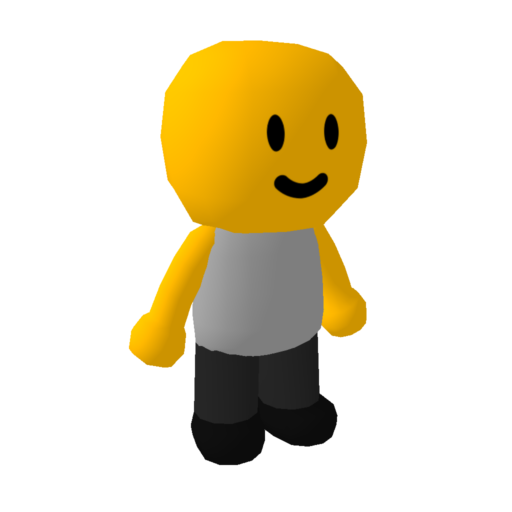
leocat
Joined Jul 2025
Posted 3 months ago
Originally posted by
Tenslant
3 months ago
1- Favorite any block. If you already have blocks favorited, you don't need to do this.
2- Search execute (in Windows) and type %appdata%
3- There should be a folder called Bopimo!, then go to the one that says client, then go to the one that says Settings, then edit the favorited blocks json file with notepad.
4- you'll see an ID and a comma, to add any blocks to your favorited list, type the ID of the block next to that comma (without spaces).
4.2- If you want to add more, add another comma to the end of the ID and repeat the process.
5- Save the file, open any bopimo level you can edit and Open the favorited tab
2- Search execute (in Windows) and type %appdata%
3- There should be a folder called Bopimo!, then go to the one that says client, then go to the one that says Settings, then edit the favorited blocks json file with notepad.
4- you'll see an ID and a comma, to add any blocks to your favorited list, type the ID of the block next to that comma (without spaces).
4.2- If you want to add more, add another comma to the end of the ID and repeat the process.
5- Save the file, open any bopimo level you can edit and Open the favorited tab

Scarb
Joined Jan 2025
Posted 3 months ago
Originally posted by
leocat
3 months ago
2- Search execute (in Windows) and type %appdata%
3- There should be a folder called Bopimo!, then go to the one that says client, then go to the one that says Settings, then edit the favorited blocks json file with notepad.
4- you'll see an ID and a comma, to add any blocks to your favorited list, type the ID of the block next to that comma (without spaces).
4.2- If you want to add more, add another comma to the end of the ID and repeat the process.
5- Save the file, open any bopimo level you can edit and Open the favorited tab
thank you for this info, now i can make domas loaf adventure 100 but even a baby can beat it
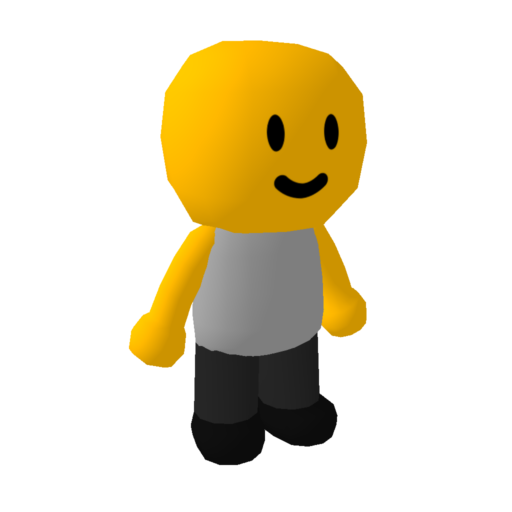
leocat
Joined Jul 2025
Posted 3 months ago
Originally posted by
leocat
3 months ago
2- Search execute (in Windows) and type %appdata%
3- There should be a folder called Bopimo!, then go to the one that says client, then go to the one that says Settings, then edit the favorited blocks json file with notepad.
4- you'll see an ID and a comma, to add any blocks to your favorited list, type the ID of the block next to that comma (without spaces).
4.2- If you want to add more, add another comma to the end of the ID and repeat the process.
5- Save the file, open any bopimo level you can edit and Open the favorited tab
Clarification: it's called "Run" not execute.
For Windows newbies, this is just an app to open folders or softwares and other stuff through commands. theres the other command line too but thats not needed for this
For Windows newbies, this is just an app to open folders or softwares and other stuff through commands. theres the other command line too but thats not needed for this

Tenslant
Joined Dec 2024
Posted 3 months ago
Originally posted by
leocat
3 months ago
2- Search execute (in Windows) and type %appdata%
3- There should be a folder called Bopimo!, then go to the one that says client, then go to the one that says Settings, then edit the favorited blocks json file with notepad.
4- you'll see an ID and a comma, to add any blocks to your favorited list, type the ID of the block next to that comma (without spaces).
4.2- If you want to add more, add another comma to the end of the ID and repeat the process.
5- Save the file, open any bopimo level you can edit and Open the favorited tab
Nice my locc will have a fire boss
- 1
- 2
